The Button control represents a standard Windows button. It is generally used to generate a Click event by providing a handler for the Click event.
Let's create a label by dragging a Button control from the Toolbox ad dropping it on the form.
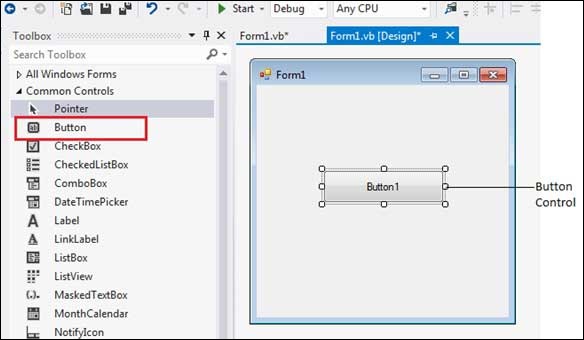
Properties of the Button Control
The following are some of the commonly used properties of the Button control:
| S.N | Property | Description |
|---|---|---|
| 1 | AutoSizeMode | Gets or sets the mode by which the Button automatically resizes itself. |
| 2 | BackColor | Gets or sets the background color of the control. |
| 3 | BackgroundImage | Gets or sets the background image displayed in the control. |
| 4 | DialogResult | Gets or sets a value that is returned to the parent form when the button is clicked. This is used while creating dialog boxes. |
| 5 | ForeColor | Gets or sets the foreground color of the control. |
| 6 | Image | Gets or sets the image that is displayed on a button control. |
| 7 | Location | Gets or sets the coordinates of the upper-left corner of the control relative to the upper-left corner of its container. |
| 8 | TabIndex | Gets or sets the tab order of the control within its container. |
| 9 | Text | Gets or sets the text associated with this control. |
Methods of the Button Control
The following are some of the commonly used methods of the Button control:
| S.N | Method Name & Description |
|---|---|
| 1 | GetPreferredSize Retrieves the size of a rectangular area into which a control can be fitted. |
| 2 | NotifyDefault Notifies the Button whether it is the default button so that it can adjust its appearance accordingly. |
| 3 | Select Activates the control. |
| 4 | ToString Returns a String containing the name of the Component, if any. This method should not be overridden. |
Events of the Button Control
The following are some of the commonly used events of the Button control:
| S.N | Event | Description |
|---|---|---|
| 1 | Click | Occurs when the control is clicked. |
| 2 | DoubleClick | Occurs when the user double-clicks the Button control. |
| 3 | GotFocus | Occurs when the control receives focus. |
| 4 | TabIndexChanged | Occurs when the TabIndex property value changes. |
| 5 | TextChanged | Occurs when the Text property value changes. |
| 6 | Validated | Occurs when the control is finished validating. |
Consult Microsoft documentation for detailed list of properties, methods and events of the Button control.
Example
In the following example, we create three buttons. In this example, let us:
- Set captions for the buttons
- Set some image for the button
- Handle the click events of each buttons
Take following steps:
- Drag and drop a Label control on the form.
- Set the Text property to provide the caption "Tutorials Point".
- Drag and drop three buttons on the form.
- Using the properties window, change the Name properties of the buttons to btnMoto, btnLogo and btnExit respectively.
- Using the properties window, change the Text properties of the buttons to Show Moto, Show Logo and Exit respectively.
- Drag and Drop another button, using the properties window, set its Image property and name it btnImage.
At this stage, the form looks like:
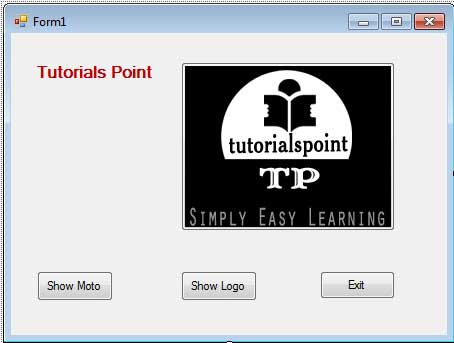
Click the form and add following code in the code editor:
Public Class Form1 Private Sub Form1_Load(sender As Object, e As EventArgs) Handles MyBase.Load ' Set the caption bar text of the form. Me.Text = "tutorialspont.com" btnImage.Visible = False End Sub Private Sub btnMoto_Click(sender As Object, e As EventArgs) Handles btnMoto.Click btnImage.Visible = False Label1.Text = "Simple Easy Learning" End Sub Private Sub btnExit_Click(sender As Object, e As EventArgs) Handles btnExit.Click Application.Exit() End Sub Private Sub btnLogo_Click(sender As Object, e As EventArgs) Handles btnLogo.Click Label1.Visible = False btnImage.Visible = True End Sub End Class
Clicking the first button, displays:
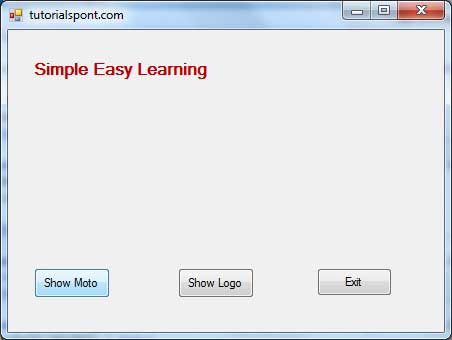
Clicking the second button displays:
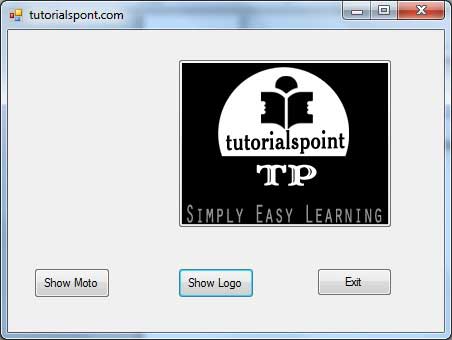
Clicking the third button, exits the application.
No comments:
Post a Comment