The CheckBox control allows the user to set true/false or yes/no type options. The user can select or deselect it. When a check box is selected it has the value True, and when it is cleared, it holds the value False.
Let's create two check boxes by dragging CheckBox controls from the Toolbox and dropping on the form.
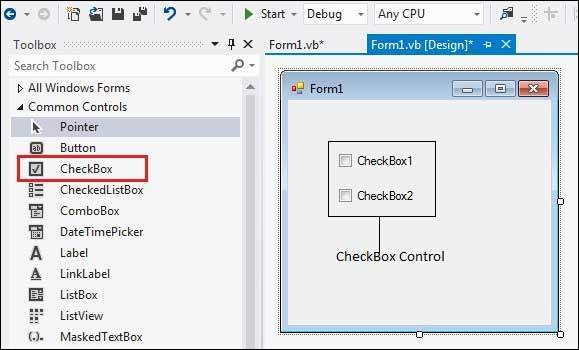
The CheckBox control has three states, checked, unchecked and indeterminate. In the indeterminate state the check box is grayed out. To enable the indeterminate state, the ThreeState property of the check box is set to be True.
Properties of the CheckBox Control
The following are some of the commonly used properties of the CheckBox control:
| S.N | Property | Description |
|---|---|---|
| 1 | Appearance | Gets or sets a value determining the appearance of the check box. |
| 2 | AutoCheck | Gets or sets a value indicating whether the Checked or CheckedState value and the appearance of the control automatically change when the check box is selected. |
| 3 | CheckAlign | Gets or sets the horizontal and vertical alignment of the check mark on the check box. |
| 4 | Checked | Gets or sets a value indicating whether the check box is selected. |
| 5 | CheckState | Gets or sets the state of a check box. |
| 6 | Text | Gets or sets the caption of a check box. |
| 7 | ThreeState | Gets or sets a value indicating whether or not a check box should allow three check states rather than two. |
Methods of the CheckBox Control
The following are some of the commonly used methods of the CheckBox control:
| S.N | Method Name & Description |
|---|---|
| 1 | OnCheckedChanged Raises the CheckedChanged event. |
| 2 | OnCheckStateChanged Raises the CheckStateChanged event. |
| 3 | OnClick Raises the OnClick event. |
Events of the CheckBox Control
The following are some of the commonly used events of the CheckBox control:
| S.N | Event | Description |
|---|---|---|
| 1 | AppearanceChanged | Occurs when the value of the Appearance property of the check box is changed. |
| 2 | CheckedChanged | Occurs when the value of the Checked property of the CheckBox control is changed. |
| 3 | CheckStateChanged | Occurs when the value of the CheckState property of the CheckBox control is changed. |
Consult Microsoft documentation for detailed list of properties, methods and events of the CheckBox control.
Example
In this example, let us add four check boxes in a group box. The check boxes will allow the users to choose the source from which they came to know about the organization. If the user chooses the check box with text "others", then the user is asked to specify and a text box is provided to give input. When the user clicks the Submit button, he/she gets an appropriate message.
The form in design view:
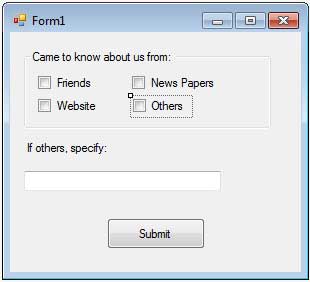
Let's put the follow code in the code editor window:
Public Class Form1 Private Sub Form1_Load(sender As Object, e As EventArgs) _ Handles MyBase.Load ' Set the caption bar text of the form. Me.Text = "tutorialspoint.com" Label1.Visible = False TextBox1.Visible = False TextBox1.Multiline = True End Sub Private Sub Button1_Click(sender As Object, e As EventArgs) _ Handles Button1.Click Dim str As String str = " " If CheckBox1.Checked = True Then str &= CheckBox1.Text str &= " " End If If CheckBox2.Checked = True Then str &= CheckBox2.Text str &= " " End If If CheckBox3.Checked = True Then str &= CheckBox3.Text str &= " " End If If CheckBox4.Checked = True Then str &= TextBox1.Text str &= " " End If If str <> Nothing Then MsgBox(str + vbLf + "Thank you") End If End Sub Private Sub CheckBox4_CheckedChanged(sender As Object, _ e As EventArgs) Handles CheckBox4.CheckedChanged Label1.Visible = True TextBox1.Visible = True End Sub End Class
When the above code is executed and run using Start button available at the Microsoft Visual Studio tool bar, it will show following window:
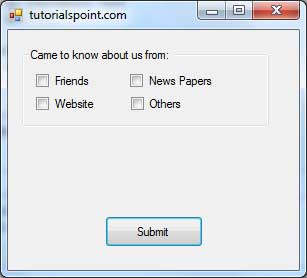
Checking all the boxes:
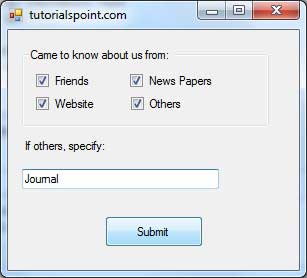
Clicking the Submit button:
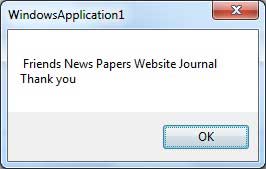
No comments:
Post a Comment