The MenuStrip control represents the container for the menu structure.
The MenuStrip control work as the top-level container for the menu structure. The ToolStripMenuItem class and the ToolStripDropDownMenu class provide the functionalities to create menu items, sub menus and drop-down menus.
The following diagram shows adding a MenuStrip control on the form:
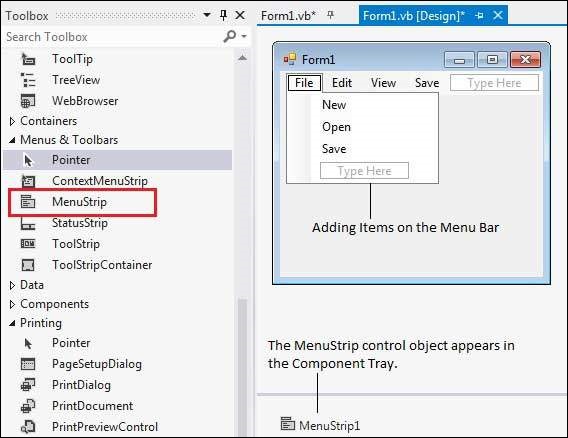
Properties of the MenuStrip Control
The following are some of the commonly used properties of the MenuStrip control:
| S.N | Property | Description |
|---|---|---|
| 1 | CanOverflow | Gets or sets a value indicating whether the MenuStrip supports overflow functionality. |
| 2 | GripStyle | Gets or sets the visibility of the grip used to reposition the control. |
| 3 | MdiWindowListItem | Gets or sets the ToolStripMenuItem that is used to display a list of Multiple-document interface (MDI) child forms. |
| 4 | ShowItemToolTips | Gets or sets a value indicating whether ToolTips are shown for the MenuStrip. |
| 5 | Stretch | Gets or sets a value indicating whether the MenuStrip stretches from end to end in its container. |
Events of the MenuStrip Control
The following are some of the commonly used events of the MenuStrip control:
| S.N | Event | Description |
|---|---|---|
| 1 | MenuActivate | Occurs when the user accesses the menu with the keyboard or mouse. |
| 2 | MenuDeactivate | Occurs when the MenuStrip is deactivated. |
Example
In this example, let us add menu and sub-menu items.
Take the following steps:
- Drag and drop or double click on a MenuStrip control, to add it to the form.
- Click the Type Here text to open a text box and enter the names of the menu items or sub-menu items you want. When you add a sub-menu, another text box with 'Type Here' text opens below it.
- Complete the menu structure shown in the diagram above.
- Add a sub menu Exit under the File menu
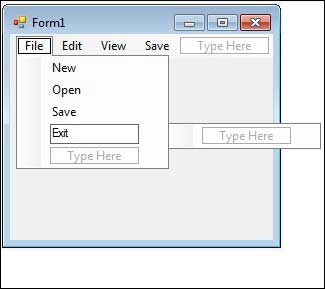
Double-Click the Exit menu created, and add the following code to the Click event ofExitToolStripMenuItem:
Private Sub ExitToolStripMenuItem_Click(sender As Object, e As EventArgs) _ Handles ExitToolStripMenuItem.Click End End Sub
When the above code is executed and run using Start button available at the Microsoft Visual Studio tool bar, it will show following window:
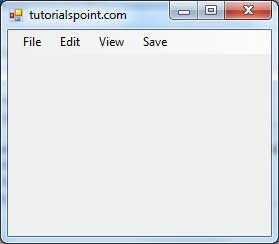
Click on the File -> Exit to exit from the application:
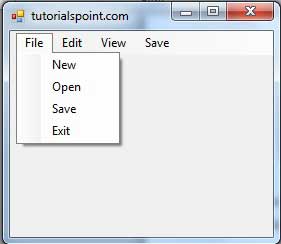
No comments:
Post a Comment